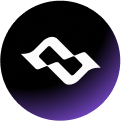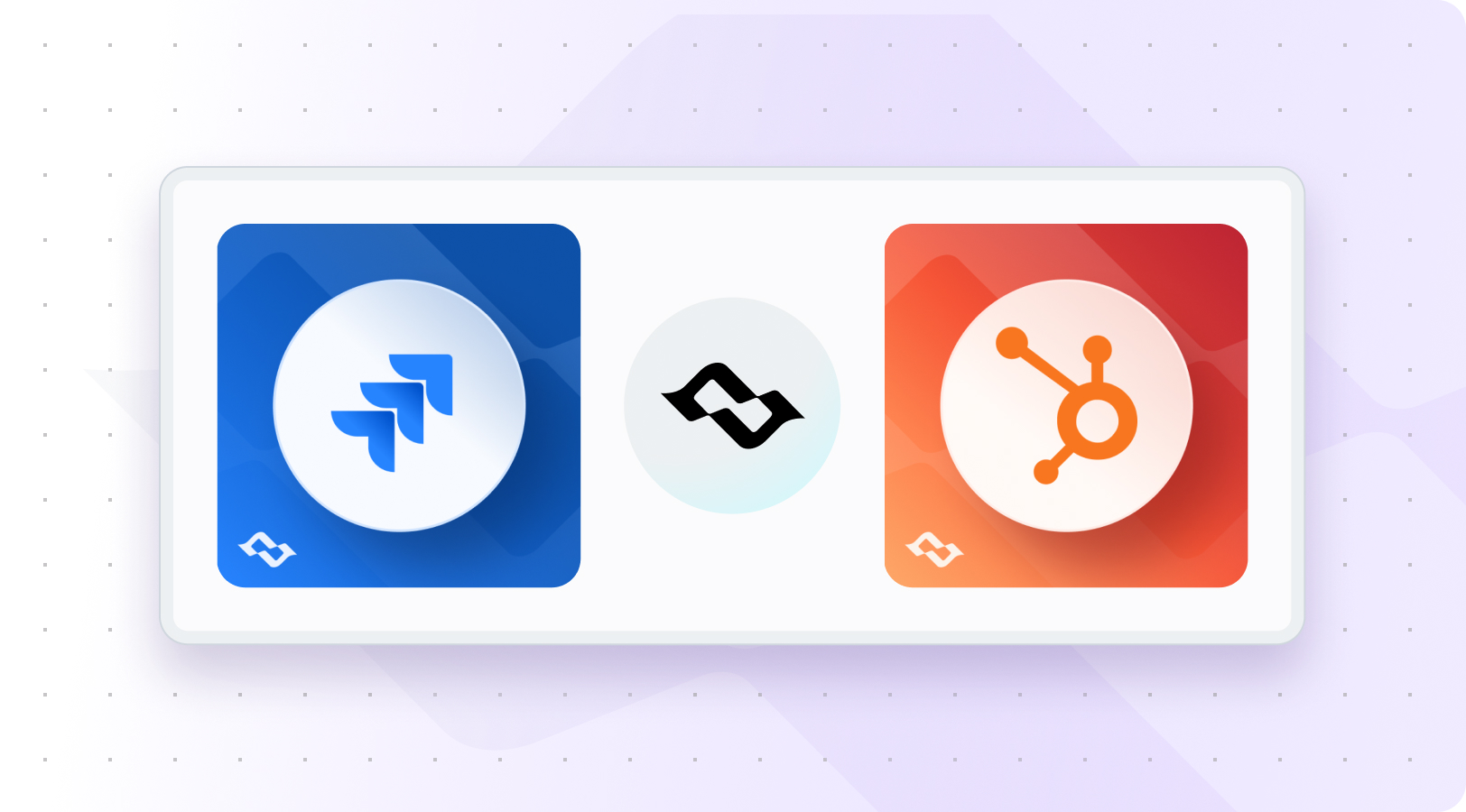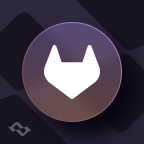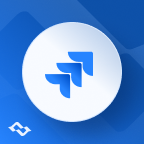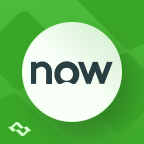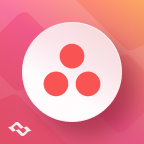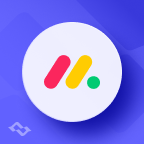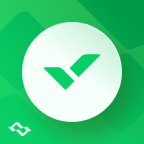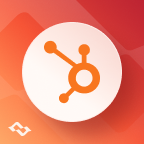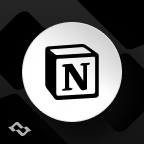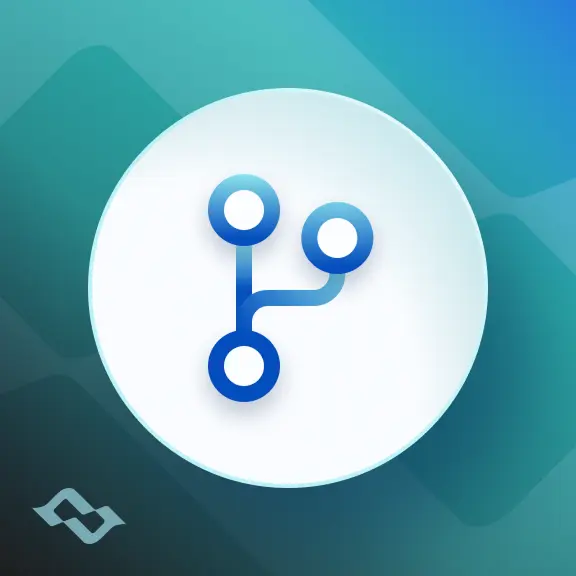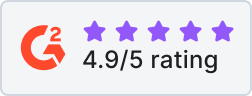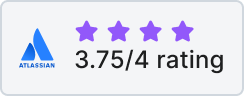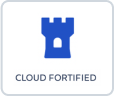Maintaining smooth collaboration between customer-facing teams and technical departments is critical for success. Imagine a sales team closing a deal in HubSpot CRM while a development team resolves a related work item in Jira Cloud. Without a proper connection, miscommunication, delays, and errors can quickly arise. That’s where an integration becomes a game-changer.
This guide takes you step-by-step through the process of integrating HubSpot and Jira. You’ll learn how to sync Jira work items, manage HubSpot tickets, map HubSpot properties, and align all the data across departments. By the end, you’ll have a clear setup strategy and best practices for keeping your teams and workflows in sync.
Why Integrate HubSpot with Jira?
Jira integration creates a powerful bridge between customer-facing teams and technical departments, transforming how your business operates. Here’s why this integration is a must for modern organizations:
Breaking Down Silos
One of the most significant challenges businesses face is the lack of communication between departments. Sales and marketing teams operate in HubSpot, managing business interactions, while developers and support teams work in Jira, resolving technical work items. The integration allows viewing HubSpot contacts directly within Jira tickets. Without integration, valuable insights can get lost between these silos.
By linking HubSpot and Jira, you ensure everyone can view the same information. Teams operating with clients can view work item updates in real-time, while developers can easily access the context, leading to better collaboration and a unified workflow.
Improving Efficiency
Manual data entry and back-and-forth communication are productivity killers. Integration automates data synchronization between HubSpot and Jira, ensuring both platforms are always up to date without additional work.
For example:
- When a customer submits a request in HubSpot, a corresponding Jira work item is created automatically.
- Updates in Jira, like work item status or resolution, flow back into HubSpot, keeping customer-facing teams informed without manual updates.
This level of automation reduces human error, saves time, and lets your teams focus on what they do best.
Enhanced Customer Support
Customer satisfaction hinges on responsiveness and accuracy. With HubSpot-Jira integration, support teams can link a support ticket directly to development work items. This means faster turnaround times, as technical teams have the necessary details right at their fingertips.
For instance:
- A customer-reported bug in HubSpot is instantly visible to the development team in Jira.
- When the bug is resolved, the status is updated in HubSpot, enabling the support team to inform the customer promptly.
This seamless communication fosters trust and keeps customers happy.
Use Cases for HubSpot-Jira Integration
- Customer Support: Link tickets logged in HubSpot to development tasks in Jira, ensuring support teams and developers work in sync. This integration is especially useful for handling bug reports, feature requests, or other technical issues raised by customers.
- Work items in Jira can be linked to a HubSpot object, facilitating conversation and sales opportunities. This keeps sales teams informed about updates linked to these objects.
- Sales and Post-Sales Handoffs: Sales teams can transition key information about a customer’s requirements or technical needs to implementation teams using Jira, ensuring a smooth onboarding process and delivering on promises made during the sales cycle.
Methods of Integration Hubspot and Jira
Integrating HubSpot with Jira through HubSpot CRM integration can be approached in different ways, depending on your organization’s needs, technical capabilities, and budget. Below, we’ll explore two common methods: using third-party tools and developing custom integrations via APIs.
Third-party Tools
Third-party integration platforms offer pre-built solutions that simplify the process of connecting HubSpot with Jira. These tools are ideal for teams looking for quick, scalable, and cost-effective integration options without diving into custom coding. Let’s compare three popular options:
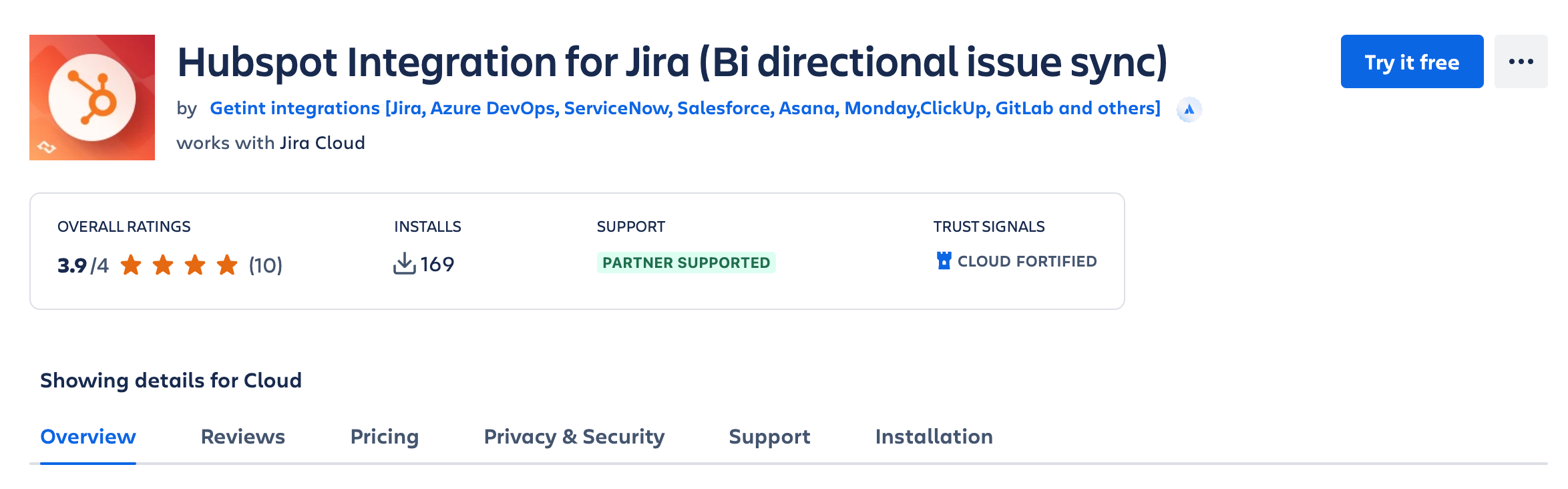
1. Getint (Available on Atlassian Marketplace)
Strengths:
- Specifically designed for Jira and HubSpot integrations.
- UI friendly with advanced customization options, including field mapping and workflow automation.
- Real-time synchronization to keep data consistent across both systems.
- Robust support for complex use cases, such as linking multiple Jira projects with HubSpot pipelines.
- Works effectively for both free and paid HubSpot accounts.
- Enables migration from Hubspot to Jira and vice versa as a premium feature.
- Supports 16+ integrations from major workflow systems.
Weaknesses:
- May require some setup time to configure custom workflows effectively.
2. Zapier
- Strengths:
- User-friendly interface suitable for non-technical users.
- Wide range of automation options, allowing connections with other apps beyond Jira and HubSpot.
- Pre-built "Zaps" for common use cases like creating Jira work items from HubSpot tickets.
- Weaknesses:
- Limited customization for complex workflows.
- Data syncing is often not real-time, leading to potential delays.
- Pricing can increase rapidly based on usage.
3. Automate.io
- Strengths:
- Cost-effective for smaller teams and basic workflows.
- Drag-and-drop workflow builder makes setup intuitive.
- Supports conditional logic for automating more nuanced processes.
- Weaknesses:
- Not as robust or scalable for large teams or complex integrations.
- Limited support compared to specialized tools like Getint.
Choosing the Right Tool:
For advanced customization and scalability, Getint is the ideal choice. It combines workflows for both simple integration and complex flows with the best value for money on the integration tools market.
Custom Integration via APIs
For businesses with unique requirements that can’t be fully addressed by third-party tools, custom integration using APIs can be the way to go.
When to Consider Custom Development
- You have highly specific workflows or data structures that require tailored solutions.
- Security and data privacy are paramount, and you prefer a fully controlled, in-house system.
- Existing third-party tools lack critical functionality for your use case.
- Custom development can address any 'missing integration' gaps between HubSpot and Jira.
Advantages of Custom APIs
- Flexibility: Fully adaptable to your exact needs, allowing for granular control over data flows and workflows.
- Scalability: Designed to grow with your business as your processes evolve.
- Enhanced Security: Integration can be built to comply with specific security protocols and regulations.
Challenges of Custom APIs
- Higher Development Costs: Building and maintaining a custom integration requires technical expertise and ongoing investment.
- Time-Intensive: Development, testing, and implementation can take significantly longer than using pre-built tools.
- Maintenance: Updates to HubSpot or Jira APIs may require additional development work to keep the integration functioning.
Key Takeaway:
If your integration needs are specific and clear and you need to deliver advanced integrations as quickly as possible, a third-party tool like Getint offers a fast, reliable solution with customized integration paths for your projects. For organizations with complex, high-security requirements, a custom API integration can provide the precision and control you need to achieve your goals.
Step-by-Step Guide: Setting Up the Integration with Getint
Integrating HubSpot with Jira using Getint streamlines workflows and enhances collaboration between your customer-facing and technical teams. Follow this step-by-step guide to set up the integration effectively:
1. Access the Getint App in Jira
- Navigate to Getint: In your Jira instance, go to Apps and select HubSpot Integration for Jira.
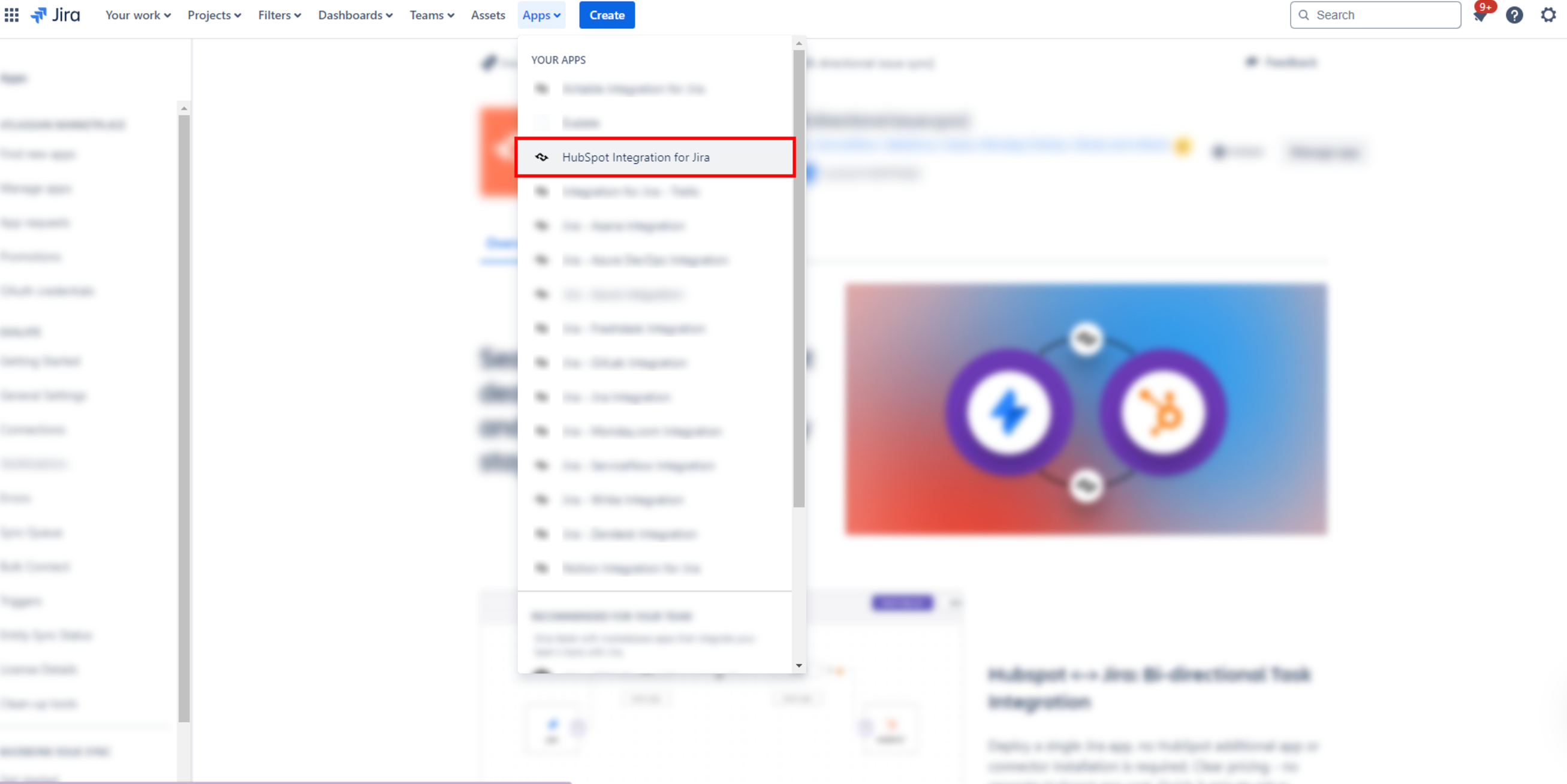
2. Create Integration
- Initiate Integration: Click on Create Integration for continuous synchronization or choose Migration to transfer existing data.
3. Generate a Jira API Token (For Jira Cloud Users)
- Access Atlassian Account Settings: Log in to your Atlassian account and navigate to Account Settings.
- Create API Token: Under the Security section, generate a new API token. This token will serve as your password during the integration setup.
4. Establish Connections
- Connect Jira:
- Ensure you have administrative rights.
- Click on Select App and choose Jira.
- Select Create New to establish a new connection.
- Enter your Jira instance URL (without a trailing “/“).
- Provide the admin user’s login credentials.
- Connect HubSpot:
- Select the HubSpot app.
- Click on Create a New Connection.
- Use the personal token created as per the Connections Guide.
- Click Connect.
5. Select the Jira Project
- Choose Project: Once the connection is established, select the Jira project you want to integrate from the dropdown menu.
6. Type Mapping
- Map Issue Types: Align Jira work item types (e.g., Task, Bug) with corresponding HubSpot tasks.
- Utilize Quick Build: Consider using the "Quick Build" feature for automated type and field mapping to expedite the setup process.
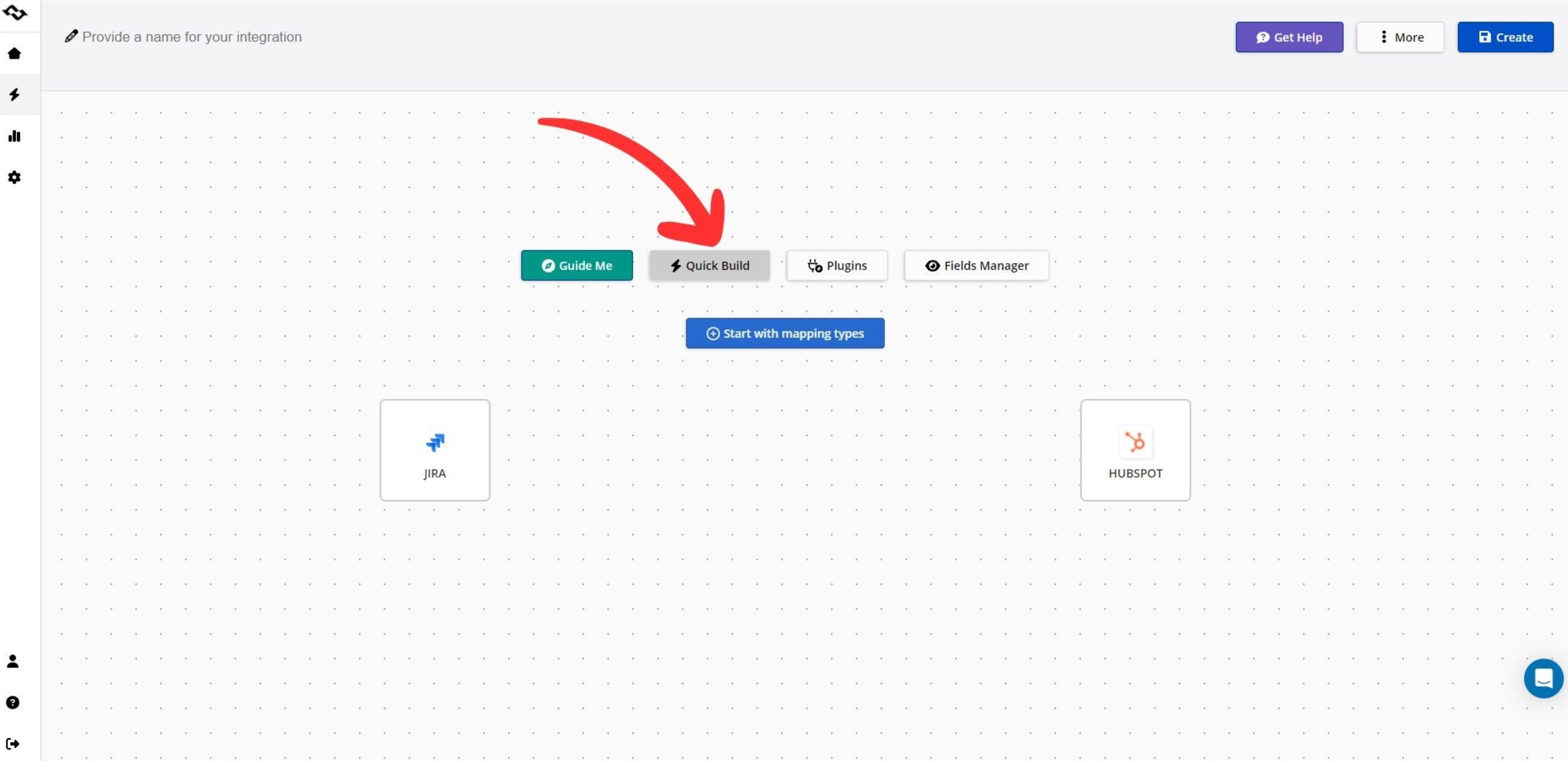
7. Field Mapping
- Map Fields: Review and map the fields you wish to synchronize between Jira and HubSpot. Ensure key fields like title and description are correctly aligned.
- Apply Changes: After mapping, click Apply to save your configurations.
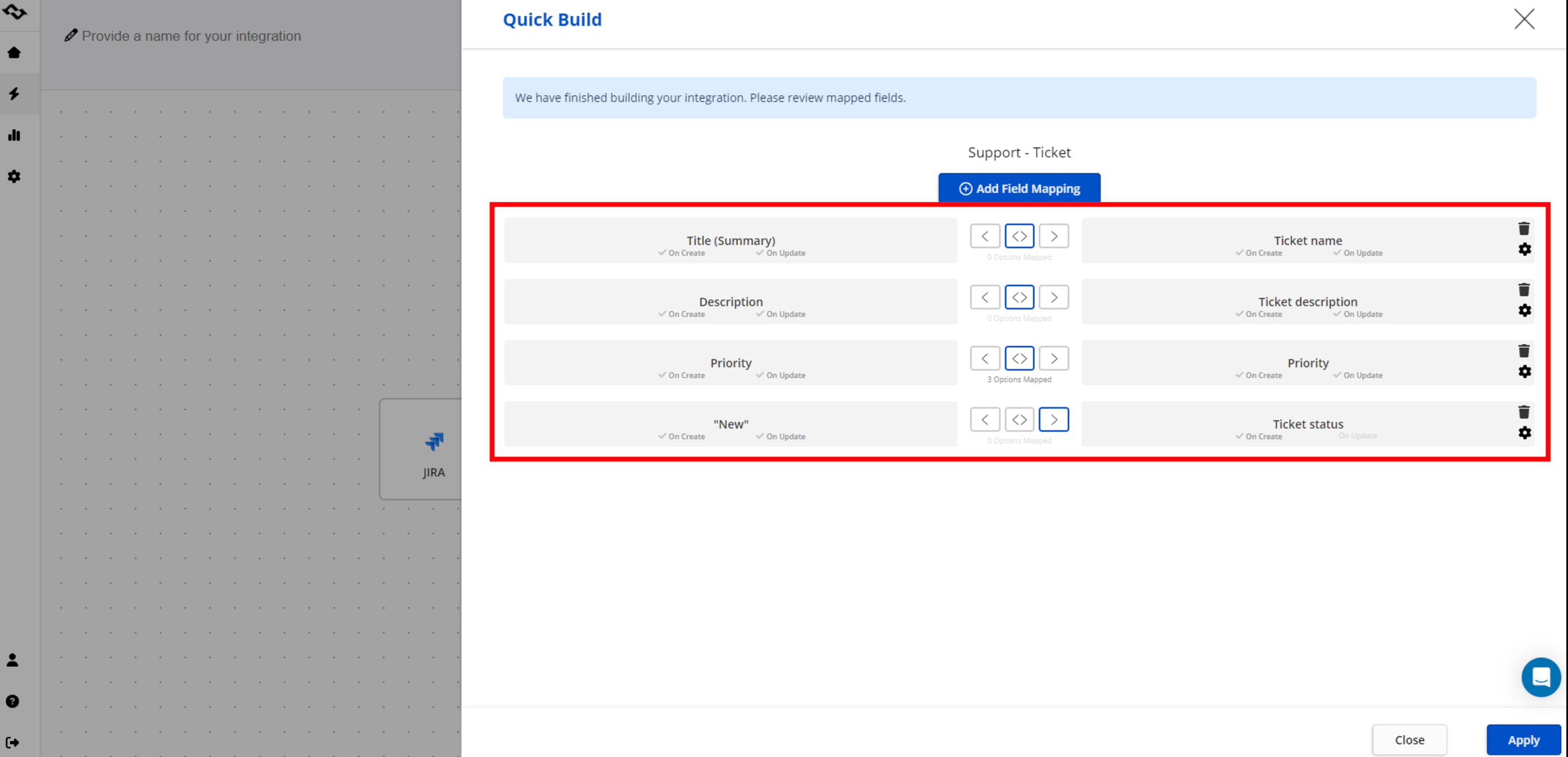
8. Configure Advanced Settings
- Comments Synchronization: Enable the synchronization of comments if required, and set appropriate filters (e.g., by author or date).
- Status Mapping: Activate status mapping and align the statuses between Jira and HubSpot to reflect accurate progress tracking.
9. Name and Create the Integration
- Finalize Setup: Assign a name to your integration and click Create to complete the setup process.
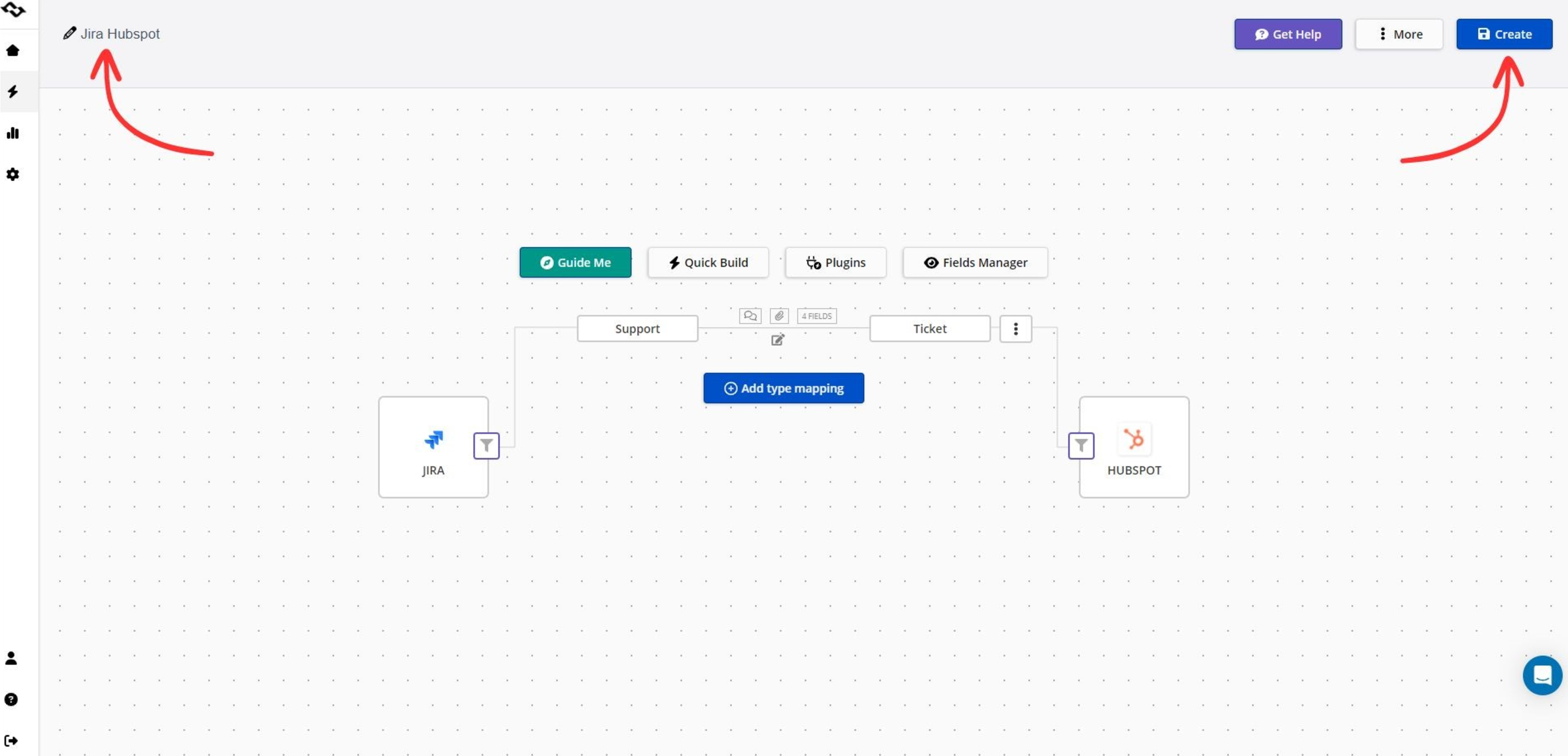
10. Apply Filters
- UI Filtering:
- Click on the filtering icon near the app icon in your integration.
- Choose whether the filter applies to all items, new items, or synced items.
- Define filter criteria and apply them.
- JQL Filtering (For Jira):
- Select the Jira app within the integration.
- Enter a custom JQL query in the Custom JQL field to specify which issues to sync.
11. Test the Integration
- Verify Functionality: Create test tasks and verify that data synchronizes correctly between Jira and HubSpot.
- Troubleshoot Issues: If any problems arise, consult the Getint Support Center for assistance.
By following these steps, you can effectively integrate Jira with HubSpot using Getint, ensuring seamless synchronization of tasks, issues, and workflows between the two platforms. This setup enhances collaboration and streamlines project management processes.
Best Practices for Jira Hubspot Integration
Integrating HubSpot with Jira can significantly improve workflows and collaboration, but to achieve the best results, it’s essential to approach the process thoughtfully. Here are some best practices to ensure a successful integration:
1. Define Objectives
Start by identifying what you want to achieve with the integration. Clear objectives will guide your decisions during setup and customization. Consider these questions:
- Are you aiming to improve communication between sales and development teams?
- Do you want to reduce manual data entry and increase automation?
- Is faster resolution of customer-reported issues a priority?
- Is tracking how many Jira work items are linked to HubSpot contacts a priority?
By setting measurable goals—such as reducing ticket resolution time by 20% or eliminating manual updates—you can track the success of the integration and make necessary adjustments.
2. Start Small
Avoid overwhelming your teams by trying to implement every feature at once. Begin with the core functionalities that address your primary objectives. For example:
- Synchronize key fields like ticket titles, descriptions, and statuses.
- Automate the creation of Jira work items from HubSpot tasks or tickets.
As your team becomes comfortable with the integration, you can scale to include advanced features like comments synchronization, custom field mapping, or automation triggers for specific workflows.
3. Involve Key Stakeholders
A successful integration requires input from both technical and non-technical teams. Engage representatives from departments such as sales, support, development, and IT to ensure the setup meets everyone’s needs.
- Sales and Support Teams: Highlight what customer data is critical for development teams to access.
- Development Teams: Define which details from Jira should be visible to customer-facing teams.
- IT/Integration Specialists: Ensure that technical aspects like API connections and field mapping are correctly configured.
Regular communication among stakeholders ensures alignment and avoids friction during implementation.
4. Regular Audits
An integration isn’t a set-it-and-forget-it solution. As your business grows and processes evolve, it’s essential to review the integration regularly to ensure it remains effective.
- Evaluate Workflows: Are the automated processes still relevant to your current workflows?
- Check Data Accuracy: Ensure that data synchronization is consistent and up to date.
- Gather Feedback: Ask users for insights into what’s working well and where improvements are needed.
- Update Configurations: Adjust field mappings, workflows, or filters as your requirements change.
Regular audits help you stay ahead of potential issues and ensure the integration continues to deliver value.
By defining clear objectives, starting small, involving key stakeholders, and performing regular audits, you can maximize the benefits of your HubSpot-Jira integration. This thoughtful approach will ensure a smooth workflow, improved collaboration, and ultimately, better outcomes for your customers and your team.
Getint: A Smarter HubSpot-Jira Integration Solution
Integrating HubSpot with Jira is a critical step for businesses looking to enhance cross-team collaboration and streamline workflows. While there are many tools available, Getint stands out as a comprehensive, reliable, and user-friendly solution for achieving seamless integration.
Why Choose Getint?
Getint goes beyond basic integration, offering a suite of advanced features tailored to meet the needs of growing businesses. Here’s what sets it apart:
- Advanced Field Mapping: Customize field mappings to ensure all critical data flows smoothly between HubSpot and Jira. Whether it’s syncing priorities, custom fields, or statuses, Getint provides unparalleled flexibility.
- Scalability: Getint is designed to grow with your business. It supports both simple setups and complex workflows, ensuring the integration remains effective as your needs evolve.
- Real-Time Synchronization: Stay updated with instantaneous data synchronization, ensuring that both platforms always reflect the latest information.
- Dedicated Support: With Getint, you’re never alone. The platform offers dedicated support to guide you through setup, troubleshooting, and optimization, ensuring a smooth experience from start to finish.
- Multi-System Integration: Beyond HubSpot and Jira, Getint connects with a range of platforms, allowing businesses to create a fully integrated ecosystem.
Case Studies: Fortress OS - HubSpot-Jira Integration
Fortress OS, a property management platform, used Getint to integrate HubSpot with Jira, resolving operational silos between their sales, customer success, and engineering teams. The integration streamlined workflows, centralized customer feedback, and added key functionality like syncing satisfaction surveys from Jira Service Management to HubSpot.
Key Results:
- Automated ticket synchronization between HubSpot and Jira for efficient collaboration.
- Centralized customer feedback in HubSpot for better sales and marketing insights.
- Tailored features developed by Getint, including satisfaction survey support.
- Reliable synchronization backed by proactive notifications and dedicated support.
With its robust features, scalability, and proven track record, Getint is the smarter choice for integrating HubSpot and Jira. Don’t let disconnected systems hold your teams back - start your integration journey today and see the difference Getint can make.
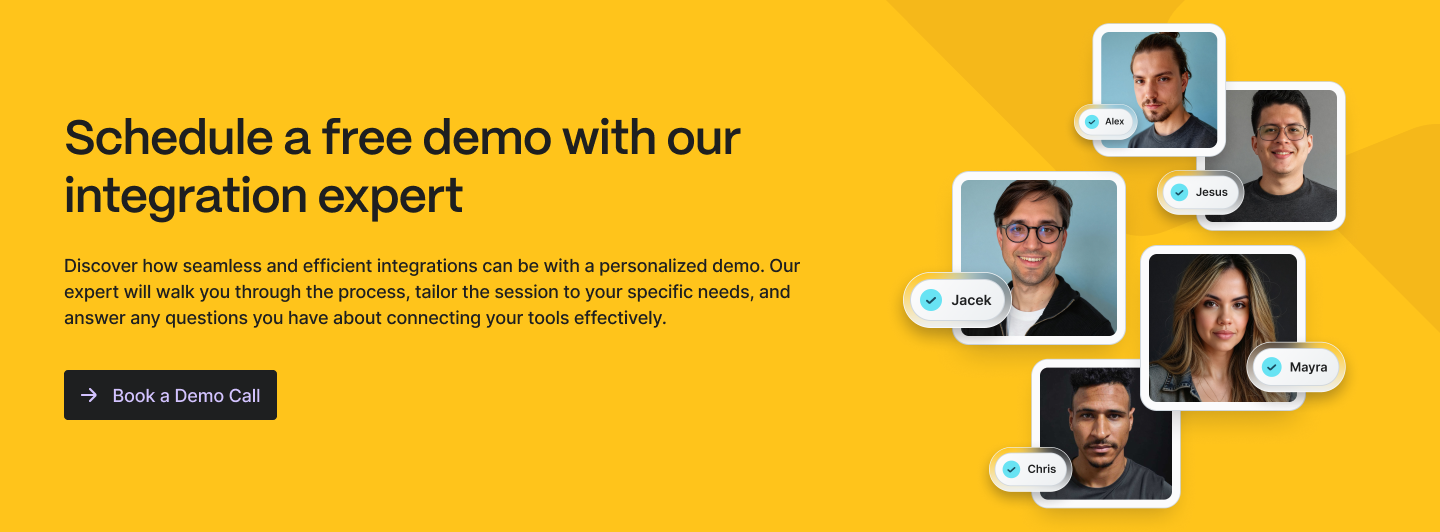
Let's sum it up!
Integrating HubSpot with Jira is a transformative step toward enhancing collaboration, streamlining workflows, and delivering better outcomes for your customers. By automating data synchronization, breaking down silos between customer-facing and technical teams, and improving overall efficiency, this integration empowers your organization to work smarter, not harder.
Take a moment to evaluate your current workflows and identify areas where miscommunication or manual tasks are slowing you down. An integration between HubSpot and Jira could be the missing piece that bridges gaps, improves productivity, and boosts customer satisfaction.
If you’re ready to take your operations to the next level, explore your integration options today. With Getint, you’ll gain access to advanced features, dedicated support, and a scalable solution tailored to your needs.
Don’t let disconnected systems hold your teams back. Book a demo with Getint to see how effortless and impactful HubSpot-Jira integration can be for your business!