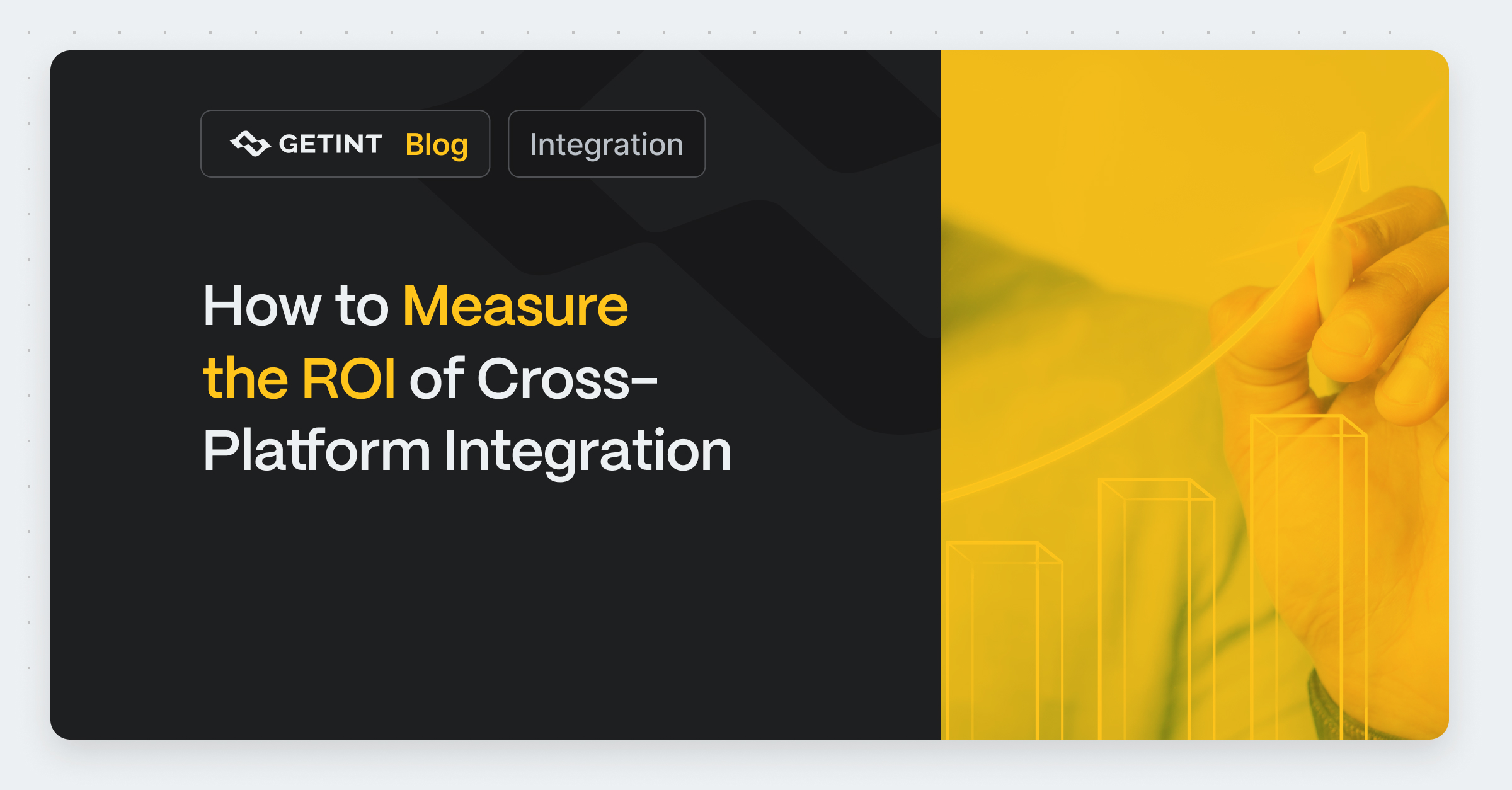
How to Measure the ROI of Cross-Platform Integration
ROI isn’t just a number you calculate once, put in a presentation, and forget about. In the world of cross-platform integrations, ROI is an ongoing process.
Guide
July 26, 2024

Migrating data between two platforms is never an easy task. In one of our previous guides, we described the necessary preparations. The more two platforms differ, the harder the migration becomes. However, migrating between Jira Software and Jira Service Management is relatively straightforward.
Unfortunately, there's no native solution to handle this migration seamlessly. If you browse community forums, you'll often find advice to simply use CSV import and export. Anyone who has attempted this knows that CSV import and export are far from perfect. The data becomes outdated the moment you export it, and it's challenging to migrate comments and attachments.
Thankfully, Getint offers a great solution for this problem.

Jira Software is designed primarily for software development teams. It provides tools for planning, tracking, and releasing software. Features like Scrum and Kanban boards, agile reporting, and integration with development tools make it a top choice for managing software projects.
On the other hand, Jira Service Management is tailored for IT service management. It helps IT teams handle service requests, incidents, problems, and changes. It comes with features like service request management, incident management, and a customizable self-service portal, making it ideal for managing IT operations.
A smooth migration ensures that your data remains intact and accessible, minimizing disruption to your workflows. It prevents data loss, maintains the integrity of your records, and ensures that your team can continue working without significant downtime. A well-executed migration also reduces the risk of errors and inconsistencies that could impact your operations.
Getint simplifies the migration process between Jira Software and Jira Service Management. Our platform handles the complexities of data transfer, ensuring that everything from comments to attachments is accurately migrated. With Getint, you can trust that your data will be up-to-date and correctly integrated into your new platform. Our solution eliminates the need for tedious CSV imports and exports, providing a streamlined and efficient migration experience.
Jira Software and Jira Service Management, while both part of the Atlassian ecosystem, serve different purposes and are tailored for distinct user needs:
Before starting the migration process, it's crucial to assess your current setup. This involves understanding how your data is organized, what customizations are in place, and how workflows are structured. Take inventory of your current projects, issues, user permissions, and any integrations or add-ons that are being used.
Not all data needs to be migrated. Identify the essential data that must be moved to the new platform. This includes:
Creating a checklist of the data to be migrated can help ensure nothing important is overlooked.
Clear migration goals will guide the process and help measure its success. Your goals might include:
Having well-defined goals will keep the migration focused and aligned with your business needs.
Getint is a powerful integration and migration tool designed to simplify the process of transferring data between different platforms, including Jira Software and Jira Service Management. Our platform offers a user-friendly interface and robust features that make it easier to handle complex data migrations without the hassle of manual processes.
Getint is trusted by over 4,000 organizations, including industry giants such as Apple, VW, Mercedes, Starbucks, Siemens, Capgemini, Lufthansa, and Deloitte. Our platform is used by both big and small companies, providing reliable and efficient solutions for a wide range of migration needs. As Atlassian Gold Vendors, we participate in all security programs created by Atlassian, ensuring that our platform adheres to the highest standards of security and compliance. Additionally, Getint holds ISO 27001 and 27018 certifications, underscoring our commitment to data security and privacy.
Getint offers straightforward pricing based on the volume of data you want to migrate, making it easy to scale your migration needs without unexpected costs. Our platform can be deployed in various ways to suit your specific requirements:
To get started with Getint, simply create an account on our platform and follow the step-by-step setup process. Our intuitive interface will guide you through configuring the necessary settings for your Jira Software and Jira Service Management instances. Once configured, you can initiate the migration process with just a few clicks, and our platform will handle the rest.
Getint is committed to making your migration experience as seamless and efficient as possible, providing you with the tools and support you need to successfully transition between Jira platforms.
If you want to start using Getint, you can do it directly from the Atlassian Marketplace. Simply go to our Jira application and start a free trial. During the trial, you can freely test the tool in integration mode with limited migration runs. This limitation is necessary because some customers have completed their entire migration during the free trial without paying for the service.
Technically, both our modes—integration and migration—are similar. Integration moves recently created and updated tasks, while migration does the same for tasks created in the past. If the volume of data you want to migrate is up to 10,000, you can use the Jira application for migration purposes. If it’s more, we recommend using Getint SaaS or Getint OnPremise for better performance.
When you open Getint, the first screen you'll see is the dashboard. This is where you can monitor your migration progress—all runs are recorded, and you can check for any errors during the process.
The real magic happens in the Workflows section, where you configure and manage your migration.
Follow these steps to get started:
1. Create Integration:
Connect to your Jira. If the migration is within a single Jira instance, establish the connection once. Click “Connect App,” select Jira, provide the URL to the Jira instance, and then enter an email address and a Personal Access Token. We recommend creating a dedicated Service Account, as tasks/incidents and comments will be created under this user.


2. Select Projects:
When the connection is established, select the project you’d like to migrate from.
If migrating within the same Jira instance, select the “Connect App” icon on the other side, choose the existing connection, and then select the project to migrate to.
If migrating to another instance, establish a second connection and select the project.

3. Type Mapping:
You can either do this manually or use our quick build feature that automates the process.



4. Field Mapping:
Within each type, decide which fields are to be migrated and map them accordingly.


5. Value Mapping:
For dropdown fields like Assignee, Priority, and Status, value mapping is required. The tool will handle some of this automatically, but review and adjust as needed.

6. Direction Setting:
By default, Getint is used for bi-directional integration. To make it one-way, select the appropriate arrow for the desired direction.

7. Finalize Integration:
Name the integration and click “Create.”
Now your setup is ready. The next step is to test if everything works correctly.
Testing:
Additional Features:
Combined Migration and Integration:Remember, migration doesn’t happen overnight. It’s often beneficial to combine migration with integration, keeping both instances in sync to avoid data loss. Getint offers this capability, ensuring a smooth transition.
By following these steps, you can efficiently configure Getint for your Jira platforms and ensure a seamless migration experience.
Migrating between Jira Software and Jira Service Management can seem daunting, but with Getint, the process is straightforward and efficient. Here’s an overview of what to expect during the migration.
Migrating between Jira Software and Jira Service Management can be a daunting task, but with the right tools and guidance, it becomes manageable and straightforward. This guide has walked you through each step of the migration process, from preparation and configuration to execution and post-migration tasks. By using Getint, you can ensure that your data is transferred accurately and efficiently, minimizing downtime and maintaining the integrity of your workflows.
Getint provides a robust and user-friendly solution for handling complex data migrations, trusted by over 4,000 organizations worldwide. Whether you’re a small team or a large enterprise, Getint’s customizable workflows, real-time synchronization, and comprehensive support make it the ideal choice for your migration needs.
Remember, a successful migration requires careful planning, thorough testing, and continuous monitoring. By following the steps outlined in this guide and leveraging the powerful features of Getint, you can achieve a seamless transition between Jira Software and Jira Service Management.
We hope this guide has provided you with the insights and tools needed to confidently navigate your migration journey. Should you encounter any challenges or have any questions, Getint’s support team is always here to help. Thank you for choosing Getint for your Jira migration, and we wish you continued success in your projects.
Q: What is the primary focus of this guide?A: The guide focuses on migrating between Jira Software and Jira Service Management using the Getint platform.
Q: How does Getint simplify Jira Software to Jira Service Management migration?A: Getint automates the migration process, provides close to real-time synchronization, customizable workflows, and extensive support resources, ensuring a smooth and efficient transition between Jira Software and Jira Service Management.
Q: What are the key differences between Jira Software and Jira Service Management?A: Jira Software is designed for software development teams with features like Scrum and Kanban boards, while Jira Service Management is tailored for IT service management with features like service request and incident management.
Q: What should you do before starting the Jira Software to Jira Service Management migration?A: Assess your current setup, identify the data to migrate, and set clear migration goals to ensure a successful transition.
Q: How can you start using Getint for Jira Software to Jira Service Management migration?A: Start by downloading Getint from the Atlassian Marketplace, initiating a free trial, and following the setup and configuration steps to prepare for migration.
Q: What are the main steps in the Jira Software to Jira Service Management migration process with Getint?A: The main steps include preparation, configuration, data export, data import, verification, and post-migration tasks.
Q: What are some common pitfalls to avoid during Jira Software to Jira Service Management migration?A: Avoid incomplete data export, incorrect workflow mapping, and insufficient testing to ensure a smooth migration process.
Q: How can you verify that the Jira Software to Jira Service Management migration was successful?A: Verify data integrity, perform functional testing, ensure user access, and train your team on the new platform to confirm a successful migration.
Q: What support resources does Getint provide for Jira Software to Jira Service Management migration?A: Getint provides documentation, tutorials, a dedicated support team, and access to the Atlassian community for additional help during the migration process.
Q: Why is combining migration with integration beneficial for Jira Software to Jira Service Management migration?A: Combining migration with integration keeps both instances in sync, avoiding data loss and ensuring a seamless transition between Jira Software and Jira Service Management.
Q: What organizations trust Getint for Jira Software to Jira Service Management migration?A: Over 4,000 organizations, including Apple, VW, Mercedes, Starbucks, Siemens, Capgemini, Lufthansa, and Deloitte, trust Getint for their migration needs between Jira Software and Jira Service Management.
BLOG
Discover the power of seamless connections, bridging your favorite tools for optimized workflow and productivity. Unleash the potential of unified platforms with Getint.