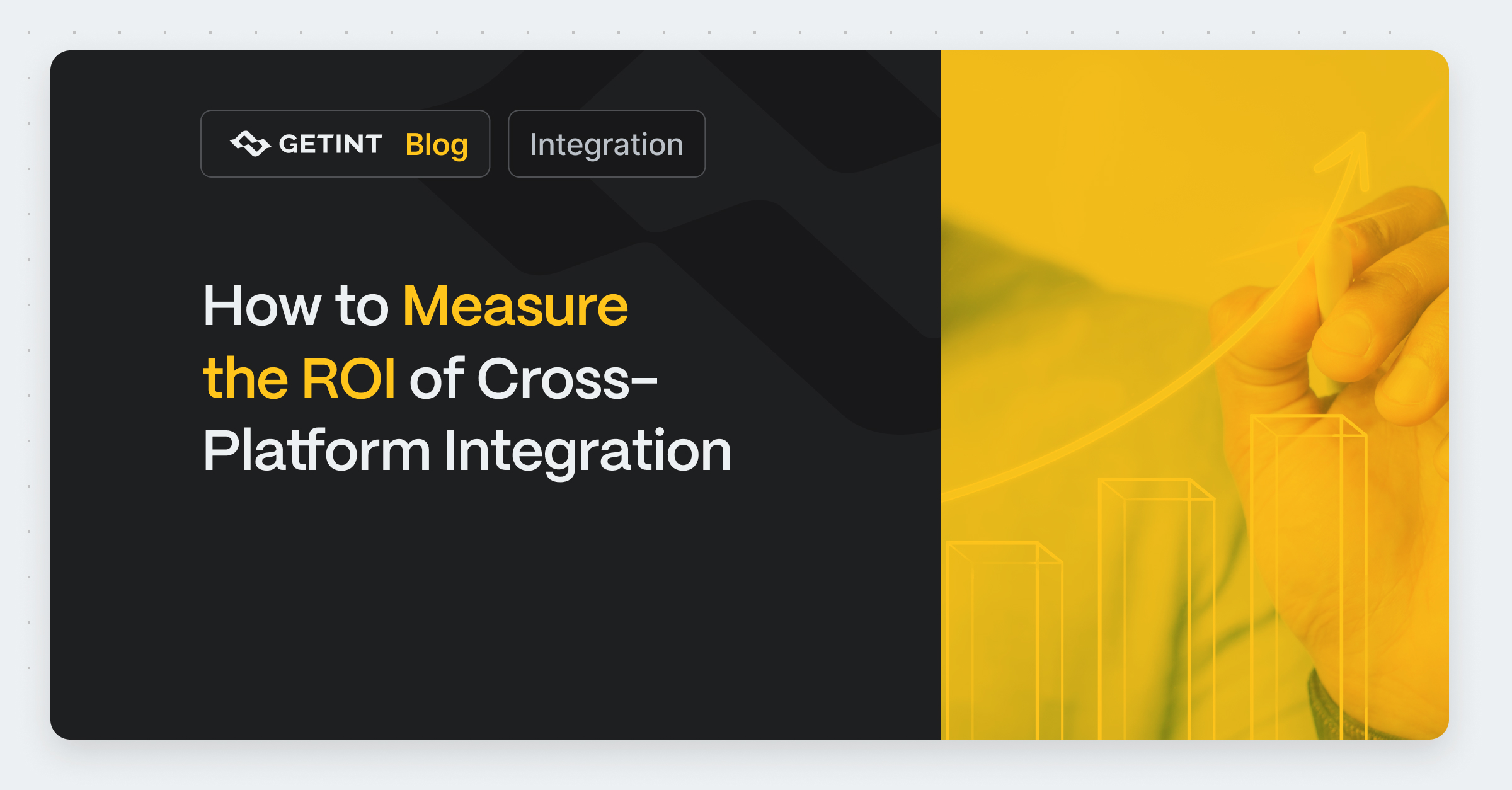
How to Measure the ROI of Cross-Platform Integration
ROI isn’t just a number you calculate once, put in a presentation, and forget about. In the world of cross-platform integrations, ROI is an ongoing process.
Guide
November 22, 2024

Integrating Jira with Notion brings a host of advantages that can make your team’s life a lot easier. Imagine getting almost real-time updates across both tools, so no one has to waste time jumping between platforms to stay in the loop. By keeping issues, tasks, and progress in sync between Jira and Notion, everyone has task visibility at their fingertips, making it easy to see the latest updates in in prefered tool. Plus, this integration cuts down on manual data entry and redundant updates, freeing up your team to focus on the work that really matters instead of getting bogged down with tedious data transfers.
This guide is perfect for project managers, developers, team leaders, and anyone juggling projects or tasks across Jira and Notion. Whether you’re managing a remote development team, handling agile sprints, or overseeing cross-functional projects, syncing Jira and Notion can boost collaboration, ramp up productivity, and keep your entire team in harmony.
Jira is a powerhouse when it comes to project management, especially known for its prowess in project tracking, issue management, and agile support. It’s a go-to for development teams who need to manage and track tasks, bugs, and user stories from start to finish. With its detailed reports, Jira offers insights into progress, bottlenecks, and team performance, making it a must-have for agile teams working within Scrum or Kanban frameworks.
Thanks to its customizable workflows, sprint planning features, and automation options, Jira ensures projects stay on track and helps teams hit their goals efficiently. Additionally, Jira Cloud offers seamless integration capabilities with various applications, enhancing connectivity and user experience. Furthermore, Jira Software provides features for enhanced project management, such as link previews, link mentions, and the Jira Sync integration, which benefit team collaboration and centralized tracking of tasks and projects.

Notion is like a Swiss Army knife for teams, offering documentation, task management, and knowledge base creation in one flexible package. Known for its adaptability, Notion lets teams organize content however they see fit—be it a simple to-do list, a detailed project plan, or a comprehensive company knowledge base. Notion’s all-in-one workspace makes collaboration a breeze and keeps information organized and accessible. With customizable templates, relational databases, and visual organization tools, teams can easily tailor Notion to fit their unique workflow, supporting everything from individual task tracking to full-blown project management.

Despite the individual strengths of Jira and Notion, working across these separate systems can be tricky. To enable project synchronization, members need to connect their Jira account. Data silos can form, locking important information within one platform and out of reach for those using the other. Without integration, teams often have to rely on manual data transfer—a time-consuming, error-prone process that drains resources and leaves room for mistakes. By synchronizing Jira and Notion, teams can bridge these gaps, ensuring information flows smoothly between platforms and everyone has access to the latest, most accurate data.
For seamless Jira-Notion integration, third-party tools provide an efficient and user-friendly option. These tools eliminate the need for custom development while offering flexibility and automation. Here are some popular options:
These tools are especially useful for teams that need a quick setup and don’t have in-house technical resources to build custom solutions.
For teams with technical expertise or unique requirements, building an in-house integration using custom APIs is an effective option. Both Jira and Notion offer open APIs that developers can use to create bespoke solutions. This approach offers maximum flexibility, allowing teams to:
However, in-house solutions require significant time and development effort. They’re best suited for organizations with technical resources and long-term integration needs that can’t be addressed by third-party tools.
Whether you opt for third-party integration tools or an in-house solution depends on your team’s size, budget, and technical capabilities. Third-party tools like Getint provide a ready-made, reliable option for most teams, while in-house development offers unparalleled customization for organizations with specialized workflows. Both approaches can enhance collaboration and productivity, making Jira and Notion a powerful duo for project management.
Prerequisites: Before you dive in, make sure you have the necessary permissions to access both Jira and Notion workspaces. You’ll need API tokens for each platform, which authorize Getint to retrieve and sync data.
https://www.youtube.com/watch?v=xOg076frYw4&t=1s
Configuring Getint for Both Platforms: Log into Getint or download the Jira Notion Integration app on the Atlassian Marketplace and follow the setup process for connecting Jira with Notion. You'll need to input the API tokens and define which workspaces or projects will be part of the integration. Ensure that both connections are active and validated within the Getint dashboard. During this process, you will also connect to a Notion database, allowing you to manage and sync data effectively.

Choosing Fields to Sync: Identify and select the fields you want to sync between Jira and Notion. You can sync various tools with Notion databases to enhance your workflow. Common fields include tasks, issues, status, priority, due dates, and assigned users. For efficient integration, only choose fields that are essential for your workflow.
Setting Rules for Data Flow: Decide on the direction of data flow for each field. Getint offers one-way or two-way sync options, allowing you to choose if data should move from Jira to Notion, from Notion to Jira, or bidirectionally. This helps ensure that the right data stays updated across both platforms.

Setting Conditions for Updates: Define the conditions that will trigger data syncing. For instance, you might set rules for updating when a task status changes, when a new task or issue is created, or when a due date is modified. These conditions allow you to tailor the sync process to your workflow.
Customizing Triggers and Filters: Refine your integration by setting up triggers and filters. For example, you could configure Getint to only sync tasks marked as high priority or to exclude completed tasks from the sync. Filters help streamline the data flow, ensuring that only relevant information is shared between Jira and Notion.

Running Initial Tests to Verify Sync Accuracy: Before rolling out the integration, run a series of test syncs to verify that data flows accurately between Jira and Notion. Having a synced database is crucial for efficient project management, ensuring that all updates are reflected in real-time. Confirm that updates appear as expected and that no critical data is missed or duplicated.
Addressing Common Issues: Common issues may include data mismatches (e.g., discrepancies between field formats in Jira and Notion) or sync delays. Getint’s troubleshooting tools can help identify these issues. Resolve mismatches by adjusting field mappings or sync rules, and check platform settings if experiencing connectivity or latency issues.
By following these steps, you can set up a reliable, customized integration between Jira and Notion using Getint, allowing your team to work seamlessly across both platforms.

Integrating Jira and Notion enables teams to work seamlessly across both platforms, with real-time updates ensuring everyone stays on the same page. Developers, project managers, and other team members can view, update, and track tasks or issues without needing to switch platforms, which significantly reduces miscommunication and enhances team synergy. By allowing everyone to access information in preferred tool, the integration fosters collaboration across functional boundaries, making it easier to keep projects moving smoothly.
With synchronized data, integration provides enhanced visibility into project progress for all team members. Users can see and manage a Jira project directly within Notion, allowing for seamless workflow efficiency. Managers, stakeholders, and team leads can access up-to-date information at any time, whether they’re working in Jira or Notion. This transparency allows for better decision-making and quicker responses to project changes or bottlenecks, as the latest information is always available in both tools. Enhanced visibility also means that potential issues can be identified earlier, facilitating a more proactive approach to project management.
Syncing Jira and Notion also eliminates the need for manual data entry, drastically reducing the chances of errors, duplicates, or outdated information. Without integration, teams often need to manually update each platform separately, which can be time-consuming and lead to inconsistencies. By automating data flow, integration reduces this administrative workload, freeing up team members to focus on tasks that add greater value to the project.
One of the greatest advantages of integrating Jira and Notion is the adaptability it offers to different workflows. Users can create a Notion page to hold synced databases or embed individual Jira issues, facilitating seamless project management within the Notion workspace. Getint and similar integration tools allow teams to customize the sync process to match specific project needs, whether that involves syncing select fields, setting specific triggers, or adjusting the direction of data flow. This adaptability ensures that the integration is not only efficient but also flexible, allowing teams to mold it to their unique processes, thereby enhancing both efficiency and workflow compatibility.

Integrating Jira and Notion offers transformative benefits for teams looking to streamline workflows and improve collaboration. By enabling real-time updates, the integration ensures that all team members have access to the latest information, fostering collaboration and reducing the need for manual data entry. Enhanced project visibility allows everyone, from developers to managers, to stay informed and proactive, while reduced manual work frees up time for higher-value tasks. Furthermore, the adaptability of this integration allows teams to customize data flow, ensuring it aligns with their unique processes and evolving needs.
To experience the full potential of a Jira-Notion sync, consider trying out a free trial or demo with Getint. As a platform specialized in seamless cross-platform integration, Getint offers the tools and support to help your team maximize productivity and achieve efficient, error-free collaboration. Explore Getint today and see how a streamlined workflow can take your projects to the next level.
BLOG
Discover the power of seamless connections, bridging your favorite tools for optimized workflow and productivity. Unleash the potential of unified platforms with Getint.