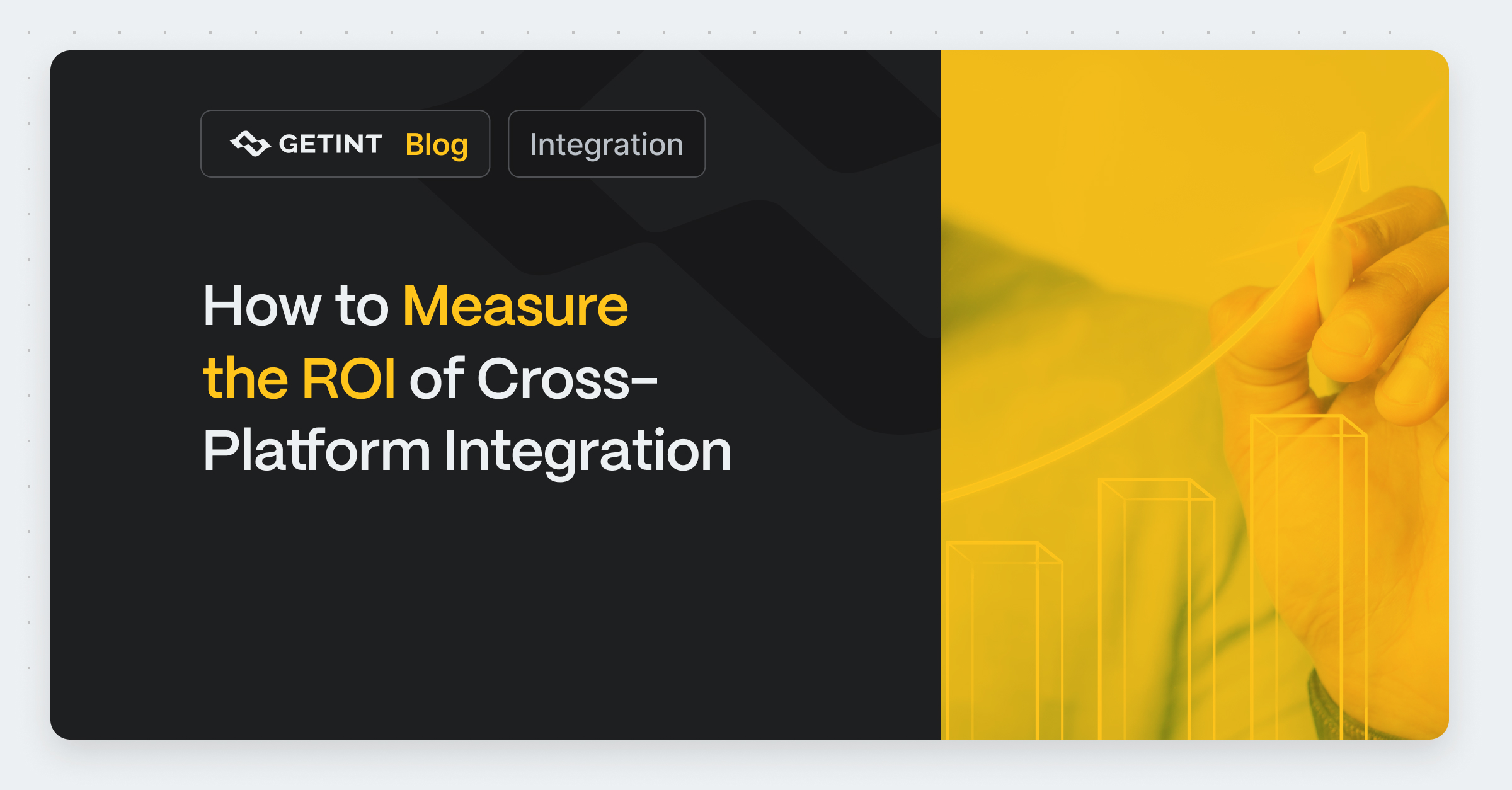
How to Measure the ROI of Cross-Platform Integration
ROI isn’t just a number you calculate once, put in a presentation, and forget about. In the world of cross-platform integrations, ROI is an ongoing process.
Guide
November 28, 2024

Organizations are constantly juggling multiple projects, managing diverse teams, and adapting to rapidly changing priorities. Amid this complexity, streamlined workflows have become the backbone of successful operations, enabling teams to collaborate seamlessly, meet deadlines, and maintain high productivity.
Tools like Jira and ClickUp have emerged as champions in the world of project management. Jira, known for its robust capabilities in software development and agile workflows, is a favorite among technical teams. On the other hand, ClickUp offers unparalleled flexibility, serving as a comprehensive platform for task management, team collaboration, and everything in between. Each tool brings its strengths to the table, catering to different aspects of project management.
However, as valuable as these platforms are individually, their true potential lies in integration. By connecting Jira and ClickUp, organizations can eliminate data silos, foster cross-functional collaboration, and create a unified system that drives better results. Integrating ClickUp and Jira centralizes data, enhances task tracking, and increases productivity. Teams no longer need to waste time toggling between platforms or manually transferring updates—everything syncs in real time, making project management more efficient than ever.
This guide is designed to take you through the integration process step by step. Whether you’re looking to sync tasks, streamline communication, or improve overall productivity, we’ll help you unlock the full potential of Jira and ClickUp integration. Let’s get started!
Both Jira and ClickUp are powerful tools in their own right, each tailored to address specific project management needs. By integrating them, organizations can harness their combined strengths, creating a streamlined workflow that bridges gaps and maximizes efficiency.
Jira is renowned for its robust capabilities in software development and agile project management. It’s the go-to tool for development teams, offering powerful features like issue tracking, sprint planning, and advanced reporting. Jira excels at managing complex workflows and providing granular control over development processes, making it indispensable for technical teams operating in fast-paced environments. Additionally, Jira boards can be integrated with other project management tools for seamless workflow management.

ClickUp is designed to be a one-stop shop for task management and team collaboration. Its flexibility allows teams to customize workflows, manage tasks visually through boards, lists, or timelines, and foster cross-functional collaboration. ClickUp shines in its adaptability, making it a favorite for marketing, operations, and creative teams looking to simplify task management without sacrificing customization.

Integrating Jira and ClickUp is more than just a technical enhancement—it’s a strategic move that unifies teams, boosts collaboration, and drives business success.

Before diving into the integration of Jira and ClickUp, it’s essential to prepare thoroughly to ensure a seamless process. This pre-integration checklist will help you assess your team’s needs, understand technical requirements, and choose the right approach for your organization.
A successful integration begins with a clear understanding of your team’s workflows and requirements.
Integration often requires specific access permissions and technical compatibility. Preparing these in advance can save time and prevent roadblocks. Note that there are limitations on connecting multiple Jira accounts, and you need to follow specific steps for account integration.
Different teams have varying levels of complexity and customization needs. Choose the integration method that aligns best with your objectives.
By following this checklist, you’ll set the stage for a smooth and efficient integration process, ensuring that both platforms work in harmony to support your team’s goals.
Integrating Jira and ClickUp using Getint enhances project management by enabling seamless data synchronization between these platforms. Follow this step-by-step guide to set up the integration:
1. Access the Getint App in Jira

2. Create a New Integration
3. Generate a Jira API Token
4. Establish Connections

5. Map Issue Types and Fields
6. Configure Status Mapping
7. Sync Comments and Attachments
8. Apply Filters
9. Finalize and Test the Integration
By following these steps, you can establish a robust integration between Jira and ClickUp using Getint, facilitating real-time data synchronization and enhancing collaboration across your teams.
Integrating Jira and ClickUp unlocks the potential for seamless collaboration across various teams. Here are three key scenarios where this integration can drive significant value:
Software development teams often use Jira to manage technical workflows, track sprints, and resolve bugs. However, other teams involved in the product lifecycle, such as marketing or customer success, may rely on ClickUp for broader task management. Integrating these platforms ensures:
Marketing and product teams often need to collaborate closely on launches, updates, and campaigns. With Jira and ClickUp integration:

In remote work environments, teams may use different tools based on their specific needs, but staying aligned is crucial. Integration bridges these tools to provide:
By integrating Jira and ClickUp, teams across different functions and locations can maintain seamless workflows, enhance transparency, and stay aligned toward common goals. Additionally, integrating Jira with other tools is crucial to streamline workflows and optimize project management, significantly benefiting development teams and project managers.
Integrating Jira and ClickUp is more than a technical enhancement—it’s a strategic move that empowers teams to work smarter, faster, and more collaboratively. Through improved task management, cross-team visibility, and reduced manual errors, your team can focus on what truly matters: driving projects to success.
Now is the perfect time to take the next step toward optimizing your workflow. Whether you're looking to enhance collaboration across departments, improve project tracking, or boost overall productivity, the integration of Jira and ClickUp is a game-changer.
Ready to unlock your team’s full potential? Explore Getint’s seamless integration solutions for Jira and ClickUp today, and let us help you create a workflow that delivers results.
BLOG
Discover the power of seamless connections, bridging your favorite tools for optimized workflow and productivity. Unleash the potential of unified platforms with Getint.