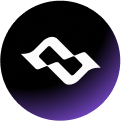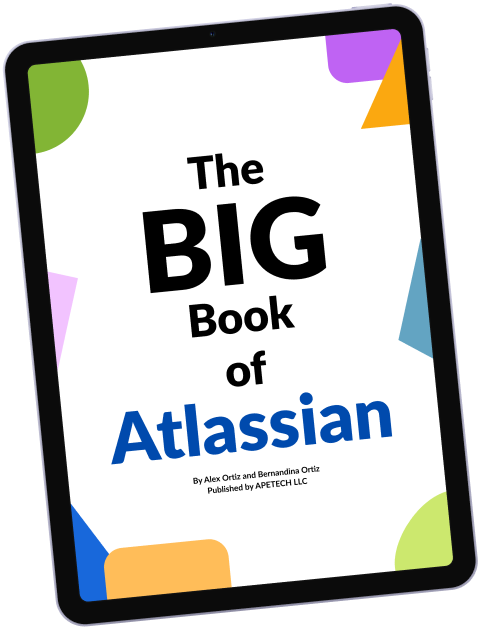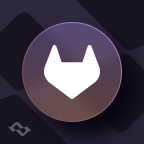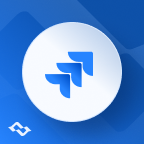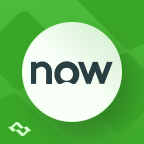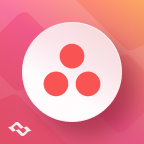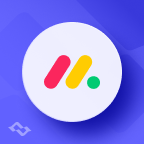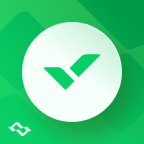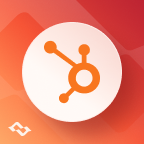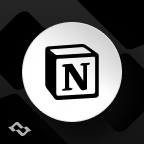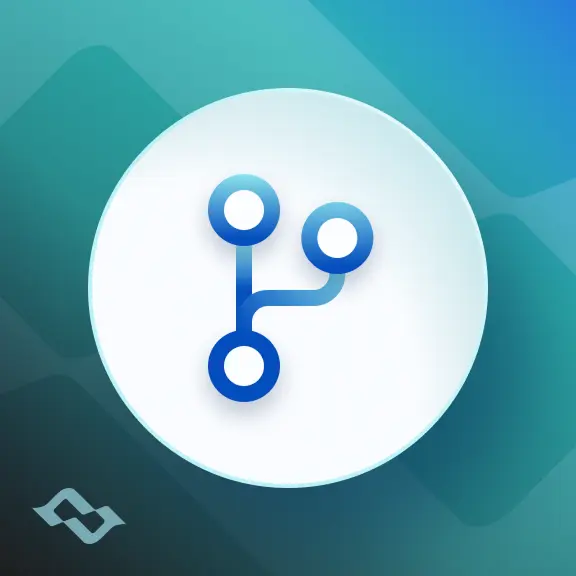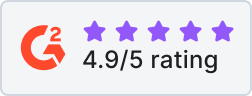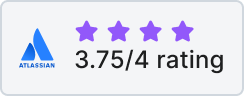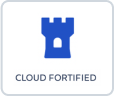Imagine you’re working on a software project with a team of developers spread across different locations. Each team member is making changes to the codebase at the same time. How do you keep track of who did what, ensure that no changes are overwritten, and allow everyone to collaborate effectively? This is where Git comes in.
In this beginner’s guide, we’ll focus on Git repositories: what they are, why they’re crucial for version control, and how you can use them to streamline your development workflow. Whether you’re working on a personal project or contributing to a large-scale application, understanding Git repositories is your first step toward mastering Git. Let’s dive in!
What Is Git?
Git is a distributed version control system designed to help developers manage and track changes to their codebase efficiently. Unlike traditional systems that rely on a central server, Git allows every user to have a complete copy of the repository, making it faster, more reliable, and ideal for collaborative projects. Created by Linus Torvalds in 2005, Git has become the backbone of modern software development. Git commands play a crucial role in managing repositories, with essential commands like 'git merge,' 'git checkout,' and 'git config' being used in daily version control tasks.

Key Benefits of Using Git
- Tracking Changes
- Git records every modification made to files in a project, providing a detailed history of what changed, when, and by whom.
- This feature ensures transparency and allows developers to pinpoint the source of issues or errors quickly.
- Collaboration
- With Git, multiple developers can work on the same project simultaneously without overwriting each other’s work.
- Branching allows individuals or teams to work on new features, bug fixes, or experiments without disrupting the main codebase.
- Rollbacks and Backups
- Mistakes happen, but with Git, you can easily roll back to a previous version of your code.
- By committing regularly, your code is backed up and safely stored in the repository.
Where Is Git Used in the Real World?
- Open-Source Projects: Platforms like GitHub and GitLab host thousands of open-source projects that rely on Git for version control.
- Software Development Teams: Companies of all sizes use Git to manage their software projects, enabling efficient teamwork and project management.
- Personal Projects: Individual developers use Git to manage their code, even when working alone, as it helps them stay organized and keep a detailed history of their work.
Git’s versatility makes it an essential tool for developers, whether they’re contributing to a global open-source initiative or building the next big app in a startup.
Now that you know what Git is, it's time to take a look at the Git Repository.
A Git Repository is the heart of any project managed with Git. It’s where all the files, their version history, and metadata about changes are stored. Think of it as a dedicated container for your project, tracking every modification so you can collaborate, experiment, and recover old versions effortlessly.

The Two Main Types of Repositories
- Local Repository
- A local repository exists on your computer. It allows you to track changes, commit updates, and manage your project without needing an internet connection.
- Every developer typically starts with a new git repository by running git init to create one or cloning an existing remote repository.
- Example: A project you’re developing on your laptop before sharing it with others.
- Remote Repository
- A remote repository is stored on a server or cloud-based platform like GitHub, GitLab, Azure Repos or Bitbucket.
- It’s designed for collaboration, enabling multiple developers to push their changes, pull updates from others, and keep the project synchronized.
- Example: Your team’s shared codebase hosted on GitHub, accessible to everyone on the team.
A Real-World Analogy
Imagine you’re working on a book with several authors:
- The local repository is like your personal notebook, where you draft and refine chapters privately.
- The remote repository is like a shared library, where each author contributes their chapters and retrieves updates from others.
What makes Git repositories special is their built-in history log, which records every draft, revision, and edit made to the book. This means you can always look back at earlier versions or roll back to fix mistakes.
Understanding the role of a Git repository is crucial to mastering Git. It’s more than just a folder; it’s a powerful tool that enables tracking, collaboration, and version management for any project.
Key Components of a Git Repository
A Git repository consists of several interconnected components that work together to manage your project’s files and their history. Understanding these components is essential to effectively use Git. Let’s break them down:
1. Working Directory
- The working directory is the folder on your computer where your project files are stored.
- It contains the actual files and directories you’re actively working on.
- Changes made in the working directory are not automatically tracked by Git—you must explicitly add them to the next stage.
Example: You update a README.md file or add a new script file. These changes appear in your working directory until you decide what to do with them next.
2. Staging Area
- The staging area (or index) is where you prepare changes before committing them to the repository.
- You use the git add command to move changes from the working directory to the staging area.
- It acts as a buffer, allowing you to review and group changes before creating a commit.
Example: You modified three files, but only two are ready to be saved. You can add just those two files to the staging area and commit them, leaving the third file unchanged.
3. Commit History
- The commit history is a log of all changes made to the repository. Each commit represents a snapshot of the repository at a specific point in time.
- Commits are accompanied by a unique identifier (a hash) and a message describing the changes.
- This history is what allows you to roll back to earlier versions, review who made specific changes, and understand the evolution of the project.
Example: After staging your changes, you use git commit -m "Updated README with project goals" to add them to the commit history.
Visual Representation of the Git Workflow
1. Working Directory
↓ (git add)
2. Staging Area
↓ (git commit)
3. Commit History
Here’s how it flows:
- Working Directory: You create or edit files in your project.
- Staging Area: You select specific changes and prepare them for commit using git add.
- Commit History: You permanently save these changes to the repository using git commit.
By understanding these components, you’ll gain clarity on how Git efficiently tracks, organizes, and manages changes in your projects.
How to Create and Work with a Git Repository
Getting started with Git involves creating or cloning a repository and then managing changes through a series of straightforward commands. Here’s a step-by-step guide to help you navigate the basics.
1. Initializing a Repository
To start tracking a project with Git, you need to use the git init command to initialize a new repository.
Command:
git init
Explanation:
- This command creates a hidden .git directory in your project folder, which contains all the metadata and version history.
- After running this command, your project is now a Git repository.
Example:
mkdir my-project
cd my-project
git init
Output:
Initialized empty Git repository in /path/to/my-project/.git/
2. Cloning an Existing Repository
If a project already exists on a remote platform like GitHub, you can clone the existing Git repository to your local machine.
Command:
git clone <repository-url>
Explanation:
- This command downloads the entire repository, including its commit history and files, to your machine.
- Replace <repository-url> with the HTTPS or SSH URL of the remote repository.
Example:
git clone https://github.com/example/my-repo.git
Output:
Cloning into 'my-repo'...
3. Adding Files to the Staging Area
After making changes to your project, you need to stage the modified or newly created files for the next commit.
Command:
git add <filename>
Explanation:
- The git add command adds specific files to the staging area.
- Use git add . to stage all changes in the current directory.
Example:
git add index.html
Output:
(No output, but the file is now staged for commit.)
4. Committing Changes
Once your changes are staged, you can save them permanently in the repository with a commit.
Command:
git commit -m "Descriptive message"
Explanation:
- Each commit saves a snapshot of your project at a particular point in time.
- The -m flag allows you to include a commit message summarizing the changes.
Example:
git commit -m "Added homepage content"
Output:
[main 123abc] Added homepage content 1 file changed, 15 insertions(+)
5. Full Example Workflow
Here’s a complete example of creating a repository, adding a file, and committing the changes:
mkdir my-project
cd my-project
git init
echo "Hello, Git!" > readme.txt
git add readme.txt
git commit -m "Initial commit: Added readme file"
Output:
Initialized empty Git repository in /path/to/my-project/.git/
[main 456def] Initial commit: Added readme file
1 file changed, 1 insertion(+)
create mode 100644 readme.txt
By following these steps, you can create and work with a Git repository efficiently. With practice, these commands will become second nature as you manage projects with Git.
Common Operations in a Git Repository
Once you’ve set up a Git repository, you’ll frequently perform certain operations to synchronize with others, manage branches, and resolve conflicts. Let’s walk through these common operations and their purpose.
1. Pulling Changes
Command:
git pull
Explanation:
- The git pull command updates your local repository with the latest changes from the remote repository.
- It fetches and integrates changes made by other contributors to ensure your work is up-to-date.
Example:
git pull origin main
- origin refers to the remote repository.
- main is the branch you are updating.
2. Pushing Changes
Command:
git push
Explanation:
- The git push command uploads your local commits to the remote repository, making your updates available to other collaborators.
- Always ensure you’ve pulled the latest changes before pushing to avoid conflicts.
Example:
git push origin main
- Pushes your committed changes in the main branch to the origin remote.
3. Branching and Merging
What Are Branches?
A branch in Git is like a separate workspace where you can experiment or develop features without affecting the main codebase. Branches allow parallel development, making collaboration smoother. When starting a new project, you can initialize a new git repo to track changes and build a history over time.
Example Commands:
1. Create a new branch:
git branch feature-xyz
2. Switch to the new branch:
git checkout feature-xyz
3. Or in one command:
git checkout -b feature-xyz
Merging Changes Back into the Main Branch
- Once your feature or bug fix is complete, you’ll merge it back into the main branch.
Command:
git merge feature-xyz
Example Workflow:
1. Switch back to the main branch:
git checkout main
2. Merge the feature branch:
git merge feature-xyz
4. Resolving Conflicts
What Are Merge Conflicts?
- Conflicts occur when two changes to the same file overlap, and Git cannot automatically decide which change to keep.
- You’ll need to manually resolve conflicts before completing a merge.
Steps to Resolve Conflicts:
1. When a conflict occurs, Git will indicate the conflicting files:
CONFLICT (content): Merge conflict in <file>
2. Open the conflicting file and look for conflict markers:
<<<<<<< HEAD
Your changes
=======
Changes from the other branch
>>>>>>> feature-branch
3. Edit the file to keep the desired changes, then stage it:
git add <file>
4. Complete the merge with a commit:
git commit
Tips:
- Use Git tools like git status to see which files have conflicts.
- GUI tools (e.g., GitHub Desktop or VS Code’s Git integration) can simplify conflict resolution.
Summary of Commands
By mastering these operations, you’ll be equipped to collaborate effectively in any Git-based project.
Best Practices for Managing Git Repositories
Effectively managing a Git repository ensures smoother collaboration, cleaner version control, and more reliable projects. Here are some best practices to follow:
1. Write Meaningful Commit Messages
- A commit message is a record of what changes were made and why. Writing clear and descriptive messages helps collaborators and your future self understand the history of the project.
- Best Practices for Commit Messages:
- Use the imperative mood (e.g., “Add login functionality”).
- Be concise but informative (50-character subject line, followed by more details if needed).
- Focus on the "why" and "what" rather than the "how."
Example:
Add user authentication feature
- Implement login and logout functionality.
- Add password hashing for security.
- Update database schema to include user sessions.
2. Regularly Push Changes to Remote Repositories
Avoid long gaps between local work and pushing changes to the remote repository. Frequent pushes keep your work synced with others and minimize merge conflicts. A GitHub repository plays a crucial role in managing code versions in a remote environment.
Tips:
- Push after every logical set of changes or a completed feature.
- Use git pull before pushing to fetch and integrate changes from the remote repository.
Command Example:
git pull origin main
git push origin main
3. Keep Repositories Organized with Branches
- Use branches to separate work on new features, bug fixes, or experiments from the main codebase.
- Follow a branching strategy like Git Flow or trunk-based development to maintain consistency.
- Name branches descriptively:
- Feature: feature/user-authentication
- Bug Fix: bugfix/fix-login-error
Branch Workflow:
1. Create a branch for the new feature:
git checkout -b feature/feature-name
2. Commit your changes and push the branch:
git push origin feature/feature-name
3. Merge the branch into the main branch when finished:
git checkout main
git merge feature/feature-name
4. Avoid Committing Sensitive Information
- Never commit sensitive data such as passwords, API keys, or private configuration files to your repository. Doing so risks exposing your data to unauthorized users.
- Best Practices:
- Use a .gitignore file to exclude sensitive files from being tracked:
# .gitignore
config/secrets.json- Store sensitive data in environment variables or a secure secrets manager.
- Audit your repository history if sensitive information is accidentally committed:
git log --grep 'KEYWORD'
Summary of Best Practices
By following these practices, you can maintain a clean, organized, and professional Git repository that is easy to manage and collaborate on.
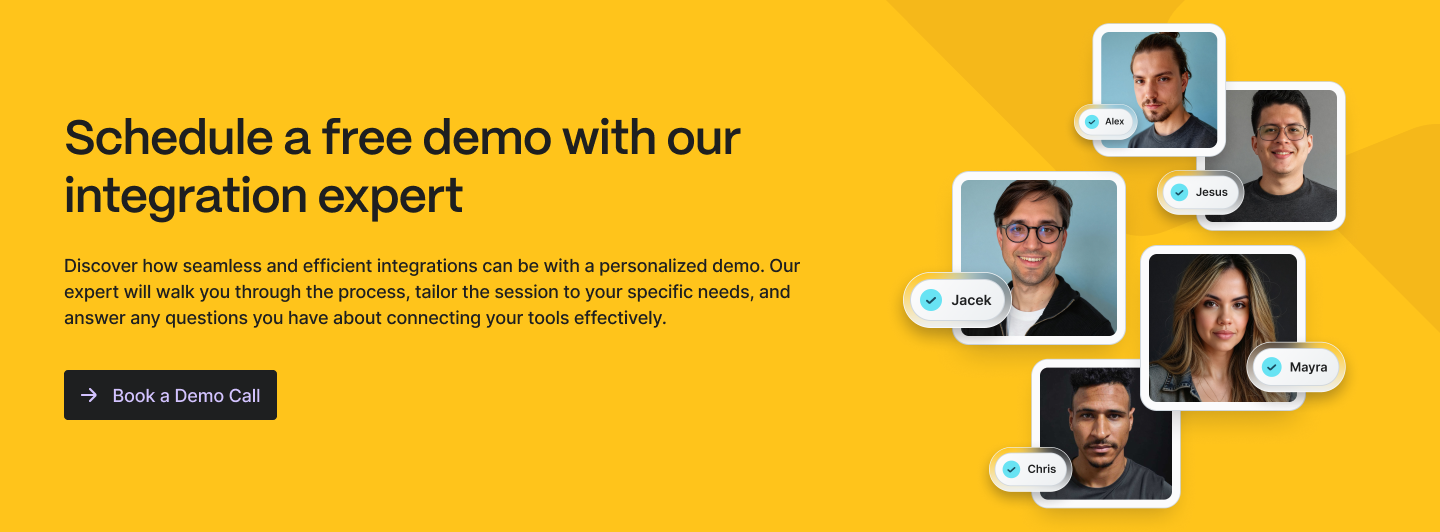
Conclusion
Git repositories are the backbone of modern software development, enabling developers to track changes, collaborate effectively, and manage their projects with confidence. Whether you’re working solo or as part of a team, understanding how repositories function—along with their key components and common operations—lays the foundation for mastering Git.
The best way to learn Git is through practice. Experiment with creating repositories, making commits, and working with branches to become comfortable with the workflow. Start with personal projects, then try collaborating on team projects or contributing to open-source repositories to experience the full power of Git.
If you’re ready to dive deeper, here are some valuable resources to help you along the way:
- Git Official Documentation: git-scm.com/doc
- Interactive Git Tutorials: learngitbranching.js.org
- Advanced Git Techniques: Atlassian Git Tutorials
With these tools and consistent practice, you’ll be well on your way to becoming proficient with Git and managing repositories like a pro. Happy coding!