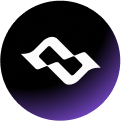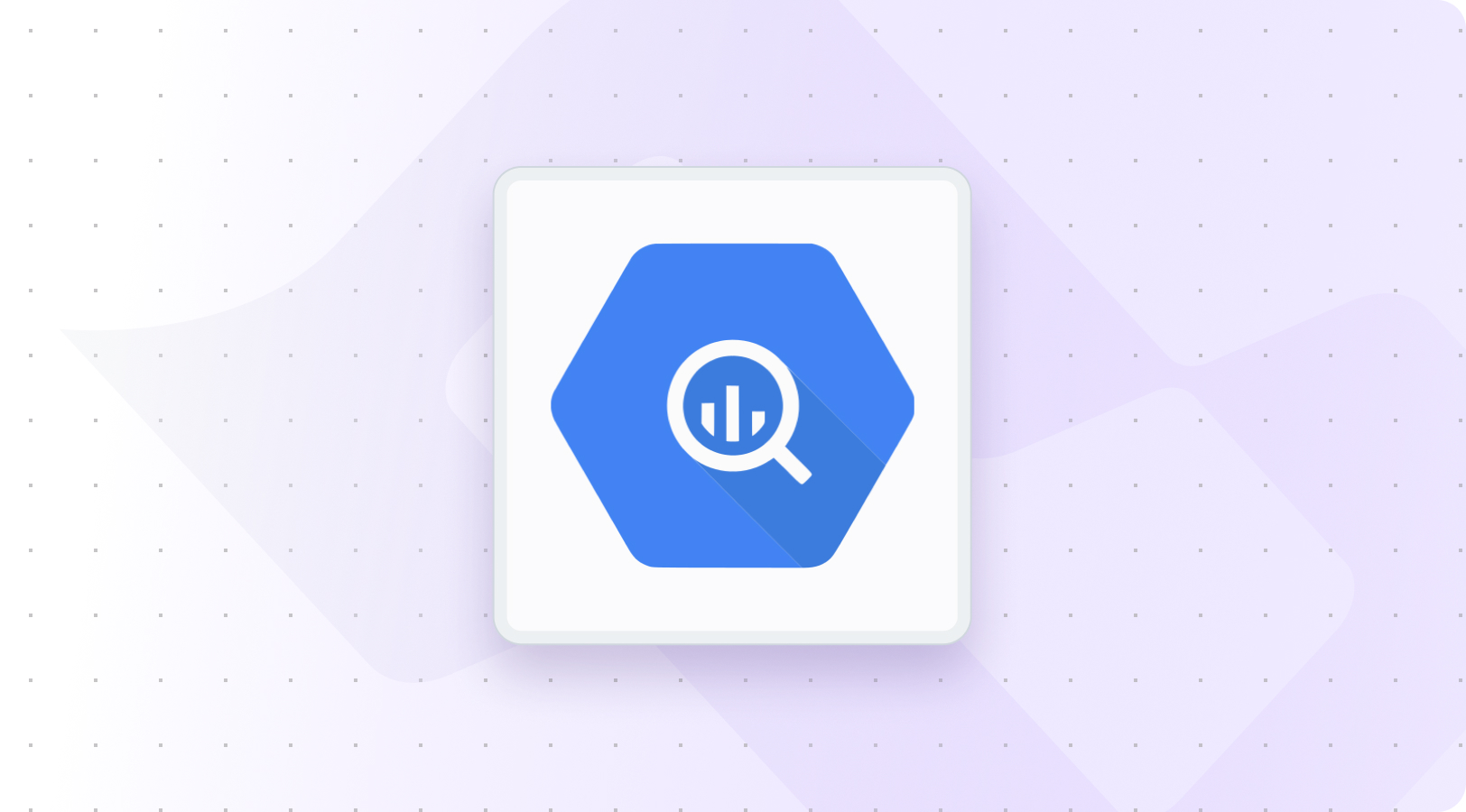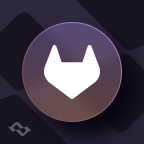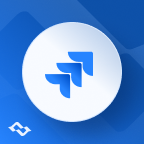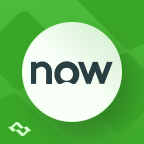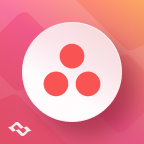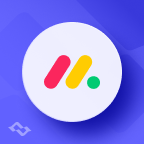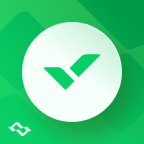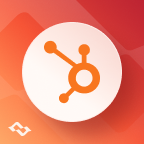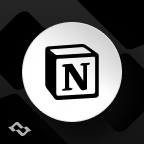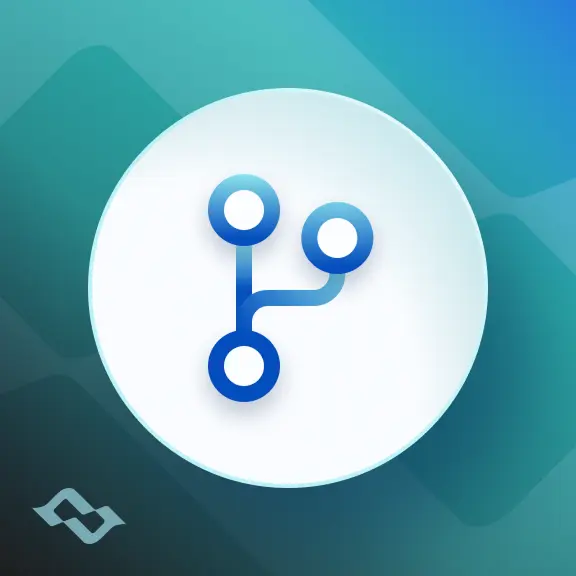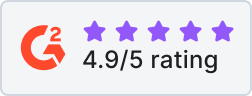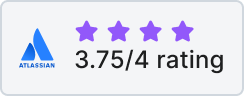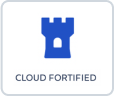This is a guest article written by Anna Odrynska from Alpha Serve.
You can have all the data in the world, but it’s useless if you’re unable to make decisions based on it for measurable impact. Big data analytics is often a difficult process of evaluating large amounts of information to uncover it clearly. Companies that use Jira as one of the main project management tools can find this article useful, as it covers how large data analytics software can help them to make data-driven decisions to increase business-related outcomes.
This overview of Jira BigQuery integration can help to clarify the reasons and benefits of connecting Jira to BigQuery. Read this article to learn why BigQuery Connector for Jira is the simplest and most effective way to implement this integration and how to set it up without coding skills.
What is Jira
Are you searching for a management solution? Well, you must have heard of Jira which originated as an issue tracking tool for software engineers in 2002 by Atlassian. Since then Jira has evolved to embrace all sorts of project management.
Jira makes use of a wide range of project management capabilities, such as software development, Agile project management, bug tracking, scrum management, content management, marketing, professional service management, and many more.
It is gaining popularity, and development methodologies are increasingly being employed by software firms and teams. It now offers a number of internal products, including Jira Core, Jira Software, and Jira Service Desk.
A fun fact is that Atlassian Jira was branded like “GoJira,” which translates to “Godzilla” in Japanese. Atlassian’s coders used a bug-tracking software product named Bugzilla before developing the tool, which inspired the name.
What is BigQuery and what is it used for
Google Platform’s BigQuery is a serverless, scalable data warehousing cloud solution. It includes an in-memory data analysis engine and machine learning. The data analytics engine may be used to generate analytical reports. The strong streaming ingestion of BigQuery takes and analyses data in real-time. The overall arrangement is rather rapid; we can execute SQL queries on petabytes of data and receive responses with minimal delay.
The solution is built on Google’s serverless architecture, with such significant features as easy scaling and high speed for analyzing large datasets. BigQuery may handle external data sources in object storage (Cloud Storage), transactional databases (Cloud Bigtable), or spreadsheets in Drive using strong federated query — all without copying data. BigQuery automatically duplicates data and maintains a seven-day history of modifications, allowing effortless data management.
Why Integrate Jira and BigQuery
Let’s see why you should consider connecting Jira to BigQuery. On one hand, there is BigQuery as part of the Google Cloud platform, which includes several balancing tools for building a centralized warehouse from multiple data sources. It overcomes the problem of storing large datasets by allowing for quicker SQL queries. It is a customizable and fully managed analytics system that allows it to analyze big data effectively and safely. And on another hand, there is Jira as a project management system that allows teams to construct a centralized database and create, assign, and monitor tasks. Jira provides excellent capabilities for task organization and team management. It is extremely versatile and adaptable, allowing it to be used in a wide range of tasks and operations. Jira’s commercial data may be critical for understanding and developing new strategic prospects, as well as improving business performance. Jira BigQuery integration acquires the most up-to-date and complete project data for consistent business choices. Teams can not only track their projects but also assess results to establish broader company outcomes by using Jira Cloud as a data source for BigQuery.
Are you interested in connecting? A third-party app such as BigQuery Connector for Jira is the solution.
Why Use BigQuery Connector for Jira
Jira Cloud is an effective data source for any organization. As a result, adding Jira Cloud as a data source in BigQuery widens your data landscape and allows you to see all of your projects in a single view to promote rapid decision-making and maintain focus. Tracking team activities in a well-structured and transparent way allow project managers to determine best practices and missing opportunities.
How to Set Up BigQuery Connector for Jira
The only prerequirement is to have Jira and BigQuery accounts, other than that it’s the simplest way for every user to implement the integration with no need for coding or technical skills.
Install BigQuery Connector for Jira
Browse to the “Explore more applications” area of Jira Cloud Apps. Then enter “BigQuery Connector for Jira Alpha Serve” into the search field and hit Enter. The application will appear in the results and simply click on it. In the newly displayed window, click the Start free trial button. You will be notified when the plugin installation process has begun. When the installation is complete, you will be alerted. BigQuery Connector for Jira from Alpha Serve is easily accessible from the main navigation menu: Apps – BigQuery Jira Connector. You can read the full installation guide here.
BigQuery Connector for Jira may also be installed straight from Atlassian Marketplace by visiting the application product page and selecting the hosting option.
Configure BigQuery Connector for Jira
The permission to work with BigQuery Connector for Jira can be granted by Jira Administrators, while users with the Administrator role have this permission by default. Follow the steps below to operate the connection (ability to create, edit, watch and export connectors).
Click Apps in Jira’s primary navigation menu and look for BigQuery Connector for Jira in the app list. From the left-side navigation menu, select Administration. Then, click the Edit icon on the BigQuery Connector for Jira Settings page. After that in the Edit permissions box, click the Select groups field and choose from the list. Finally, you can choose as many groups as you want.
Create Service Account Key in BigQuery
To use a service account outside of Google Cloud (BigQuery), such as on other platforms or on-premises, the service account’s identification must first be established. Public/private key pairs are a safe technique to achieve this aim. So, complete the following procedures to generate a service account key:
(1) If you don’t already have one, create it in Google Cloud Platform.
(2) Navigate to the APIs & Services tab and choose Credentials.
(3) Select the Service account and click Create Credentials.
(4) Follow the steps for creating a service account.
(5) Click Create Key and Save the key you just downloaded.
You must allow billing on that project to use BigQuery.
Create Jira Data Source in BigQuery Connector
On Jira’s main menu, select the Apps Tab. Then, from the list, choose BigQuery Connector and click Create. Fill in required fields and set sharing permissions. Please note! Other users who have access to BigQuery Connector for Jira app might not get all data from this data source due to different Jira permissions. Apply filters to narrow data export by choosing between exporting All issues, filtered by Jira JQL, or using the Basic issues filter.
How to Import Jira Data into BigQuery in 4 Easy Steps
Step 1: Click the Export Data button. Data exporting will be done when the status is NOT EXPORTED.
You may also export this data to a different BI system. You may, for example, import your Google creation into Power BI Desktop or Tableau and export data from BigQuery Connector for Jira.
Step 2: Log in to your Google Cloud Platform account and choose the appropriate project. It must be the project where you generated the service account key.
Step 3: Go to the Resources tab.
Step 4: Using the menu on the left side of the console:
Open all of the project’s datasets.
Select the dataset you require.
Select the schema that you require.
Modify schemas.
If your data does not appear in the console menu, try refreshing the page.
Now, when all the steps are completed you are ready to export your Jira data into Google BigQuery for further use and analysis. Check the Demo video with step-by-step instructions.
Jira BigQuery Integration Use Cases
Here are only several use cases showing the essential reasons why you need Jira BigQuery Integration.
To increase productivity and efficiency in operational processes
Enterprise companies with a complex business structures are often overwhelmed with operational data. In such a case, it’s easy to lose track and overlook the area that needs attention. According to Jira reports, the team efficiency had a significant dropdown. However, identifying the problem area was a challenge due to the multiple teams involved and project complexity on many levels.
Advanced features of BigQuery as a BI analytical tool pulled the data together from different sources, such as Jira Work Management, Jira Software, Jira Service Management, unified as one source and organized available data in a single report. A comprehensive dashboard helped managers to identify that one team was overloaded compared to the others and more importantly, the reason behind it.
As a result, managers were able to restructure the workload, set priorities accordingly and thus, increase operational productivity by 27% within 2 months.
To improve business decision-making
The company’s biggest challenge was to present raw data to the high-level management as a quality source for informed decision-making.
Data visualization maximizes the actionable insights you receive from the analytics. One of the main reasons the company decided to integrate Jira with BigQuery is the ability to provide executives with an understandable and comprehensive view of enterprise data.
With the help of BigQuery Connector for Jira that doesn’t require coding skills, data analytics were able to turn raw data into insights. Clear data visualization on Jira BigQuery dashboard gave a helicopter view to the C-level management.
As a result, it improved strategic planning and increased ROI by 15%.
To reduce manual operations in reporting
With continuous company growth, the number of custom reporting requests increased accordingly. However, the company had only a few members from the IT department who were able to build custom reports based on a large volume of data. Due to the timeframe and budget limitations, they were unable to hire additional qualified specialists.
The decision was to train current employees, thus reducing costs. Indeed, custom data extraction from different sources is a time-consuming process that requires a lot of manual operations and advanced technical skills. After a few failed attempts to reduce multiple errors caused by an unqualified approach, it appeared that poor data quality led to a negative impact on overall business processes.
BigQuery Connector helped avoid time-consuming integration processes, provide consistency in custom reporting and automate data extraction reducing errors caused by manual operations.
As a result, the accuracy in custom Jira data reporting placed the company to the top 3 on a highly competitive market.
Conclusion
Project management software like Jira provides many advantages for all types of teams, but you always need extra tools like BigQuery to analyze and make effective use of the raw data. BigQuery Connector for Jira from Alpha Serve combines the project management data you have from Jira with advanced BigQuery data analysis features. From that standpoint, an easy and effective framework for connecting Jira and BigQuery provides a significant business benefit, assisting owners and managers in developing stronger commercial strategies and making decisions based on well-considered hypotheses.